Breaking News: iPhone 11 and 11 Pro launch along with iOS 13. Let’s make sure you are ready for the new iPhone or iOS update!
With the new launch of Apple iPhones and iOS, we recommend that you backup your Apple device to iCloud to prevent losing any important data during the upgrade or while migrating to a new phone.
What is iCloud?
You may ask, “What is iCloud used for?” iCloud is used to securely store your documents, apps, music, photos, videos and more. With iCloud, you would be able to access your data from anywhere and everywhere – as long as there is an established internet connection.
Need more iCloud Storage?
If you’re trying to back up your device and the free 5GB that Apple gives you is not enough, Apple offers several storage plans to fit your specific storage needs. You can upgrade to a total of 50GB, 200GB, or 2TB of storage. If you choose the 200GB or 2TB plan, you can share your storage with up to six family members – all without sharing each other’s accounts.
Plans & Pricing
- Free 5GB of storage when creating an iCloud account
- 50 GB: $0.99 per month
- 200 GB: $2.99 per month
- 2 TB (2000 GB): $9.99 per month
Step-by-step guide for backup your Apple devices to iCloud.
The product used in this guide is an iPhone 7 Plus
Step 1: Select the Settings Icon on your apple device.
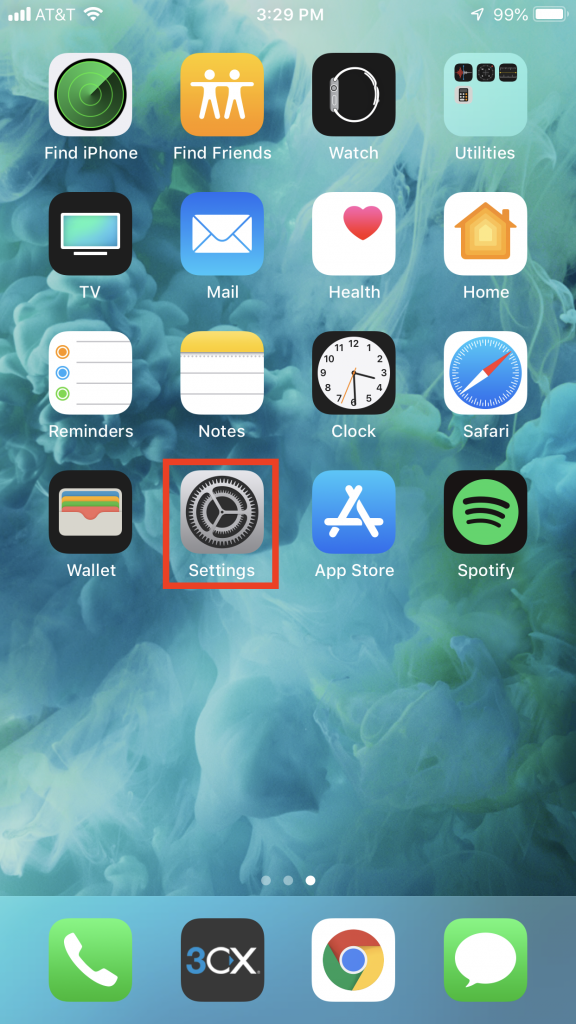
Step 2: At the top of the Settings menu, select your Profile Tab. Your profile tab will show your profile picture and profile name.
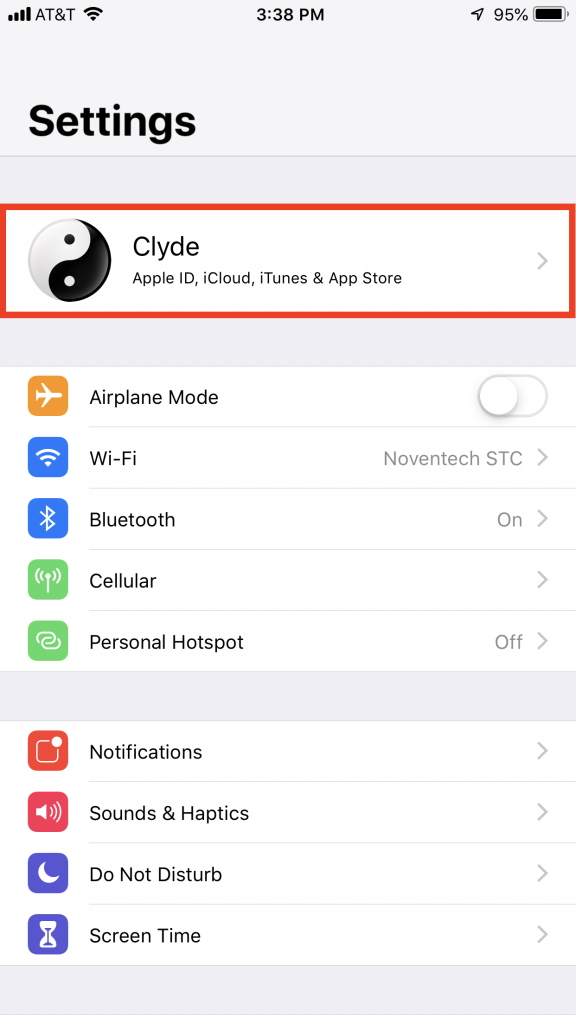
Step 3: Select the iCloud Tab.
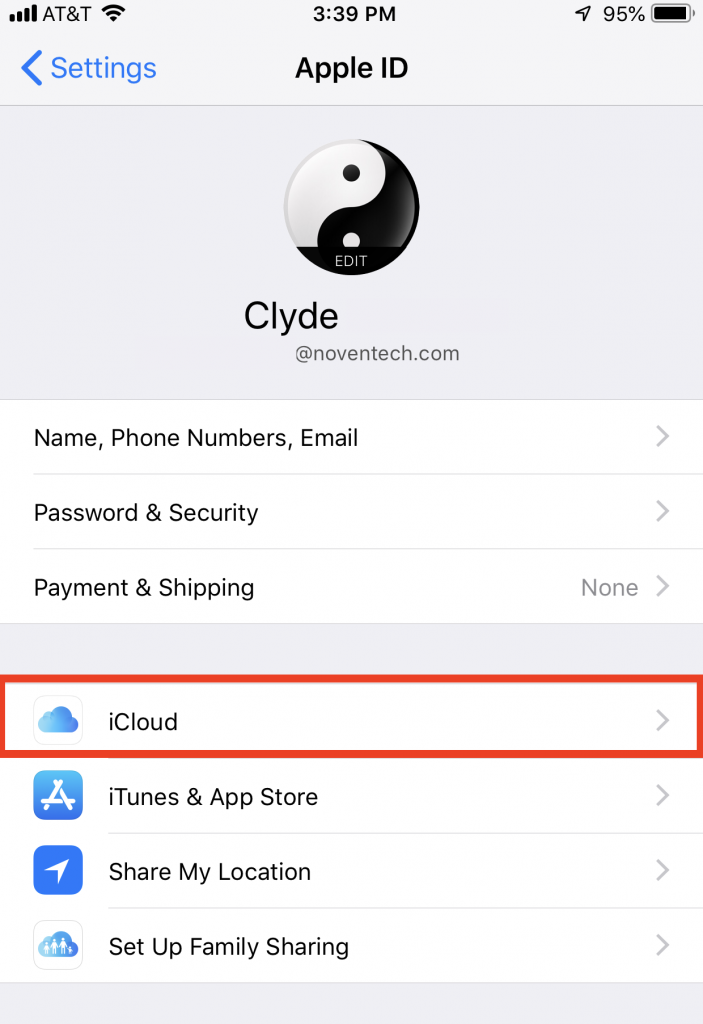
Step 4: Enable any tabs that you would like to back up to your iCloud.
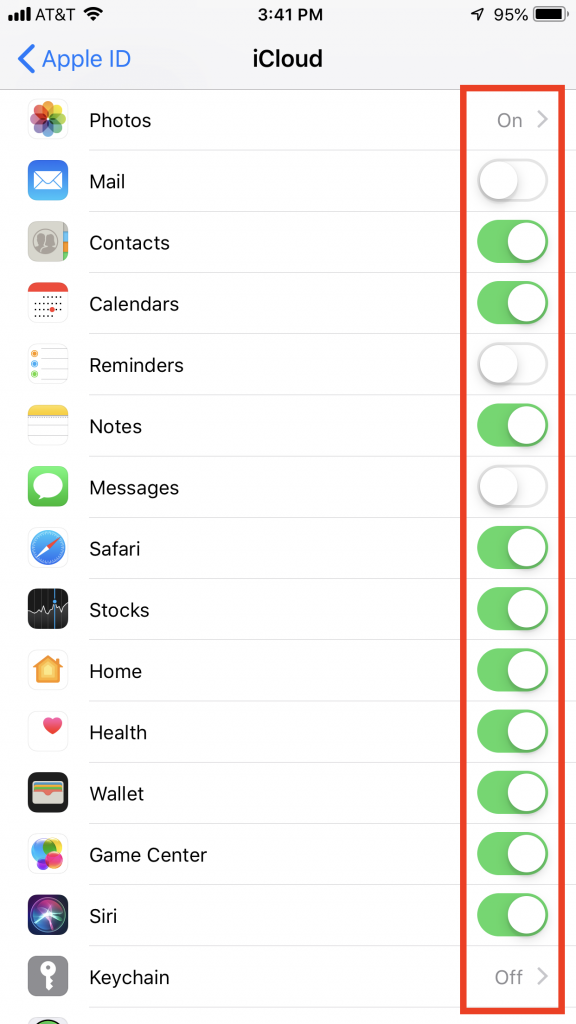
Step 5: Scroll down until you find the iCloud Backup Tab. Select the iCloud Backup Tab.
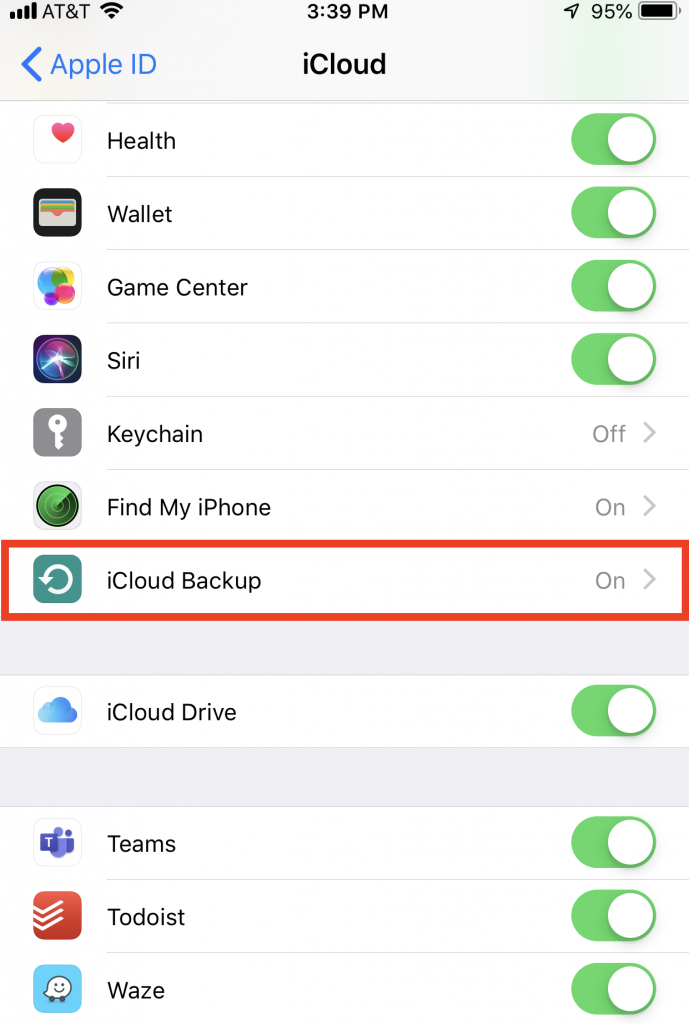
Step 6: If you would like your Apple device to backup automatically, ensure that the iCloud Backup Tab is enabled. Once you are ready to back up your device, select the Back Up Now button.
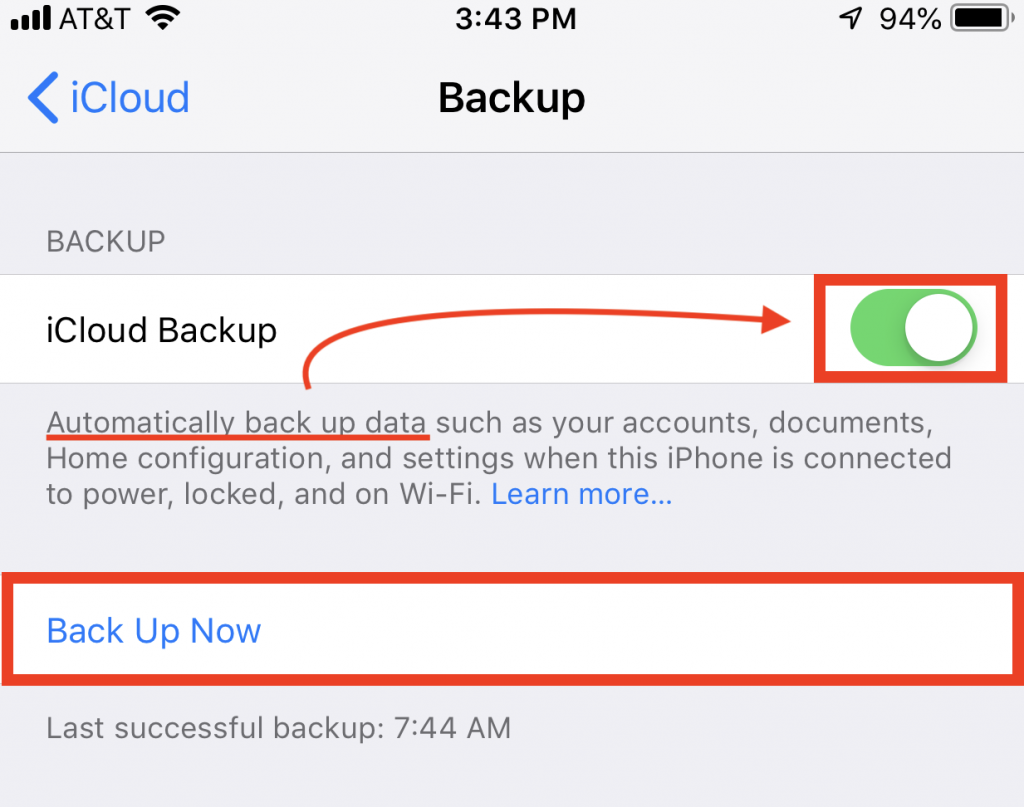
Are your Apple devices backed up to iCloud? Contact us to find out by emailing support@noventech.com or calling (630) 595-5200.


