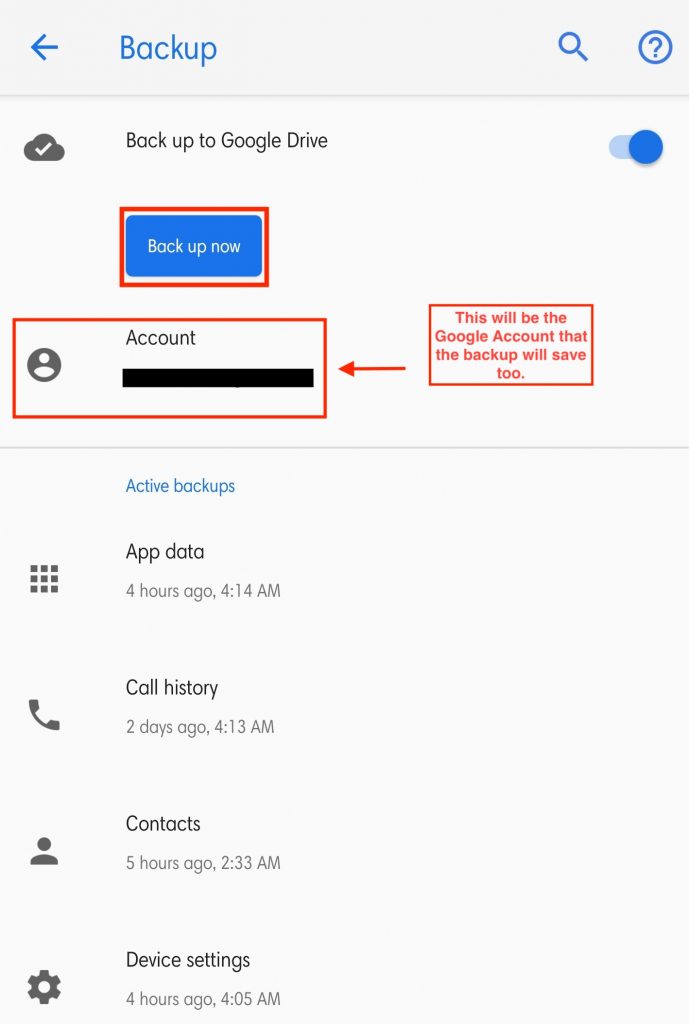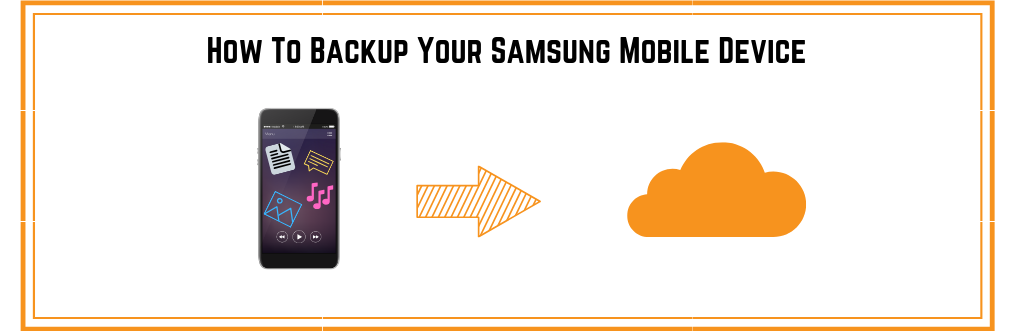What is worse than losing all of your data on your mobile device? Contacts, messages, calendar events and more vanished and are nowhere to be found. Luckily, there is are many ways to save yourself from all that stress.
There are multiple reasons for backing up your mobile device. You may be upgrading to a new phone, factory resetting your phone, or you may have locked yourself out of your phone, and you would need to fully reset the phone. Keep reading and follow step-by step instructions to back-up your data on your Samsung mobile device.
**Product used in this guide is a Samsung Galaxy S8
BACKING UP YOUR SAMSUNG MOBILE DEVICE
Step 1: Ensure that you are signed-in to the Google Account or Samsung Cloud Account on your phone where the backup will be saving too.
Step 2: Go to your Settings application on your Samsung phone.
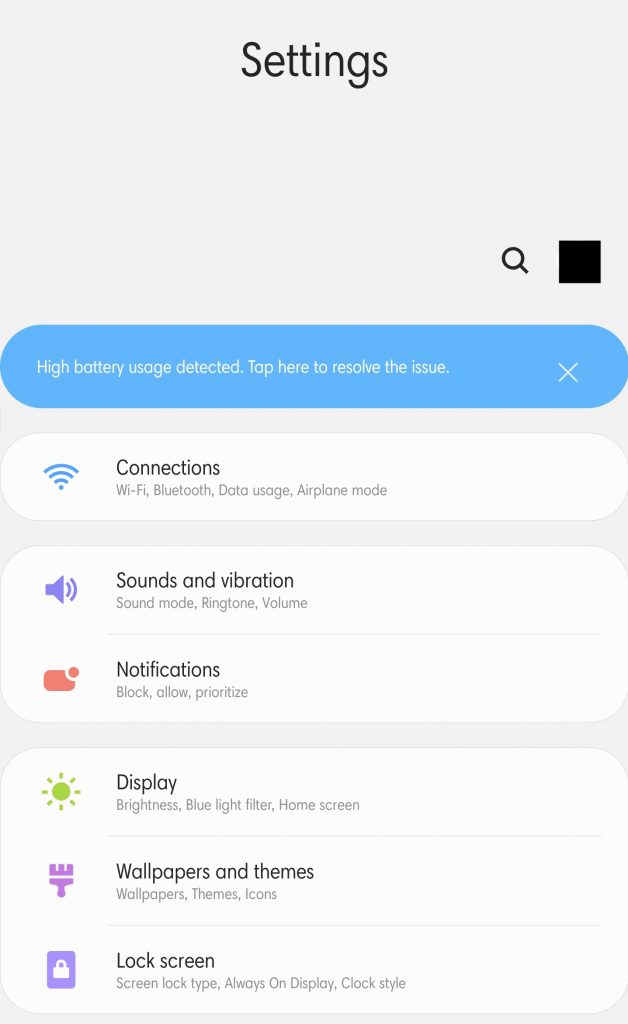
Step 3: Once you are in the Settings menu, swipe up or scroll down to the Account and backup tab. Select on the Account and backup tab.
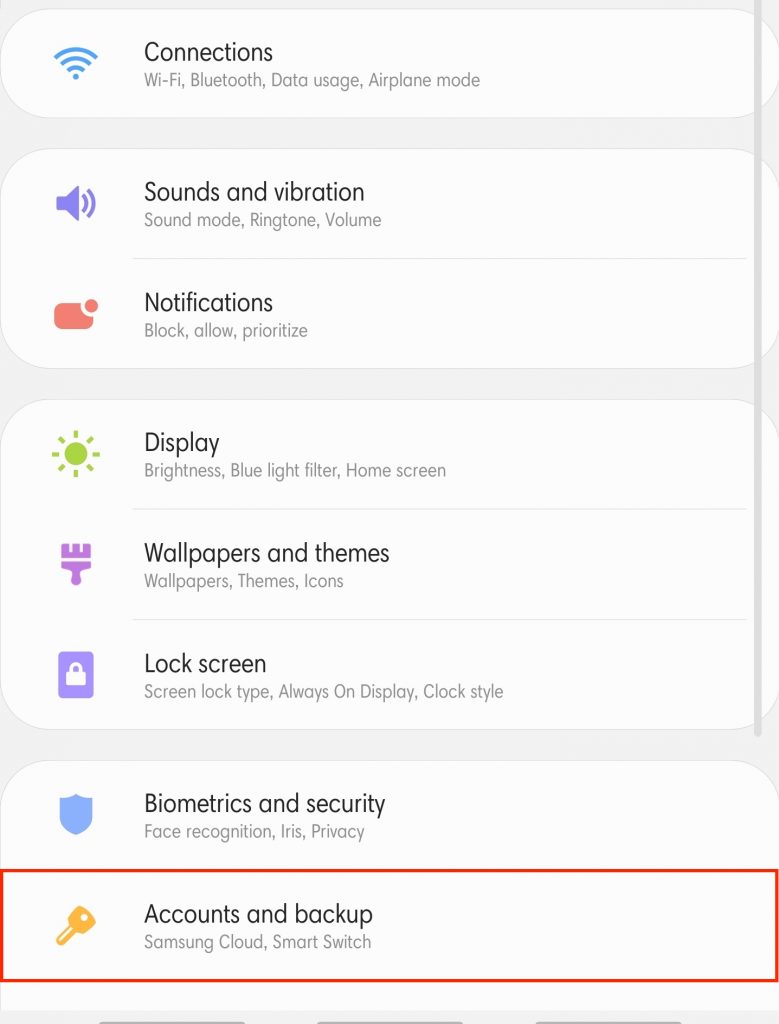
Step 4: Select the Backup and restore tab.
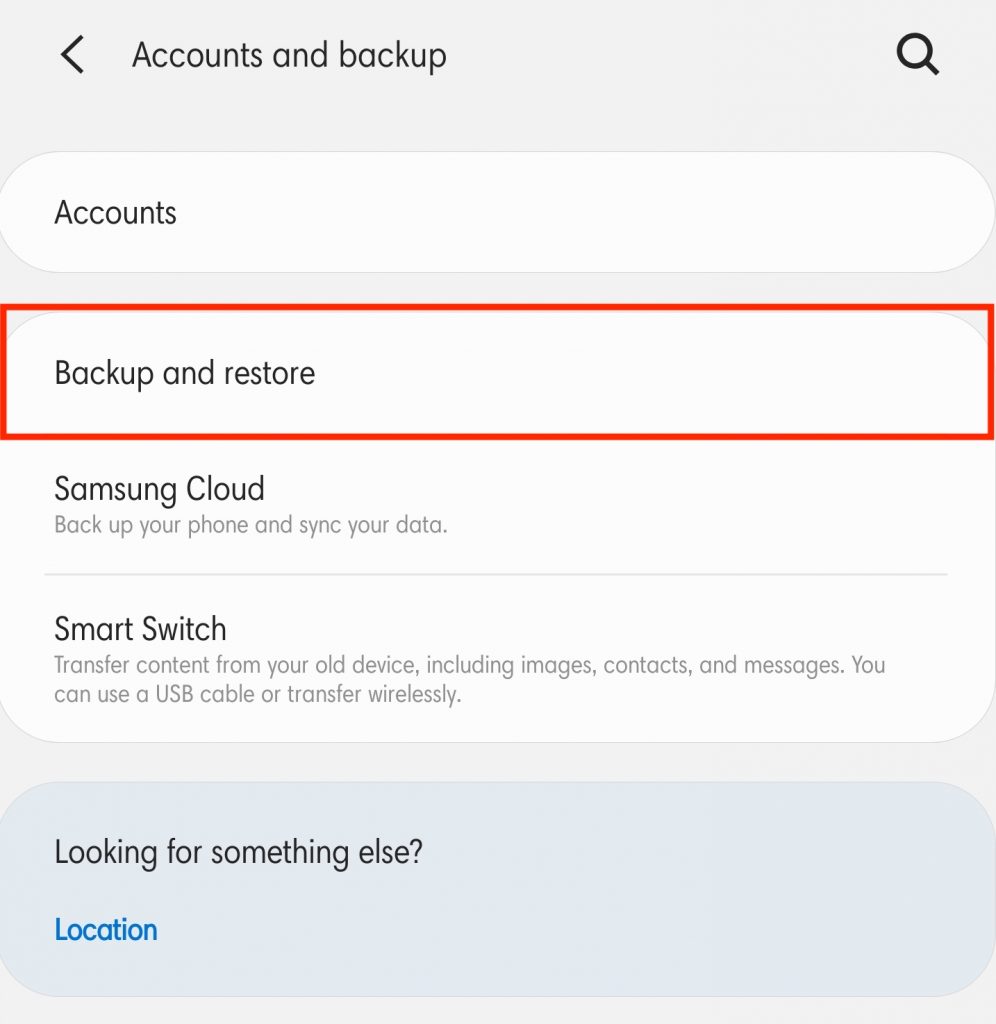
Step 5: Once you are in the Backup and restore tab, you have two different locations that you can save your backups too (Samsung Cloud or Google Drive). You can save to both accounts if you would like an extra copy of your data.
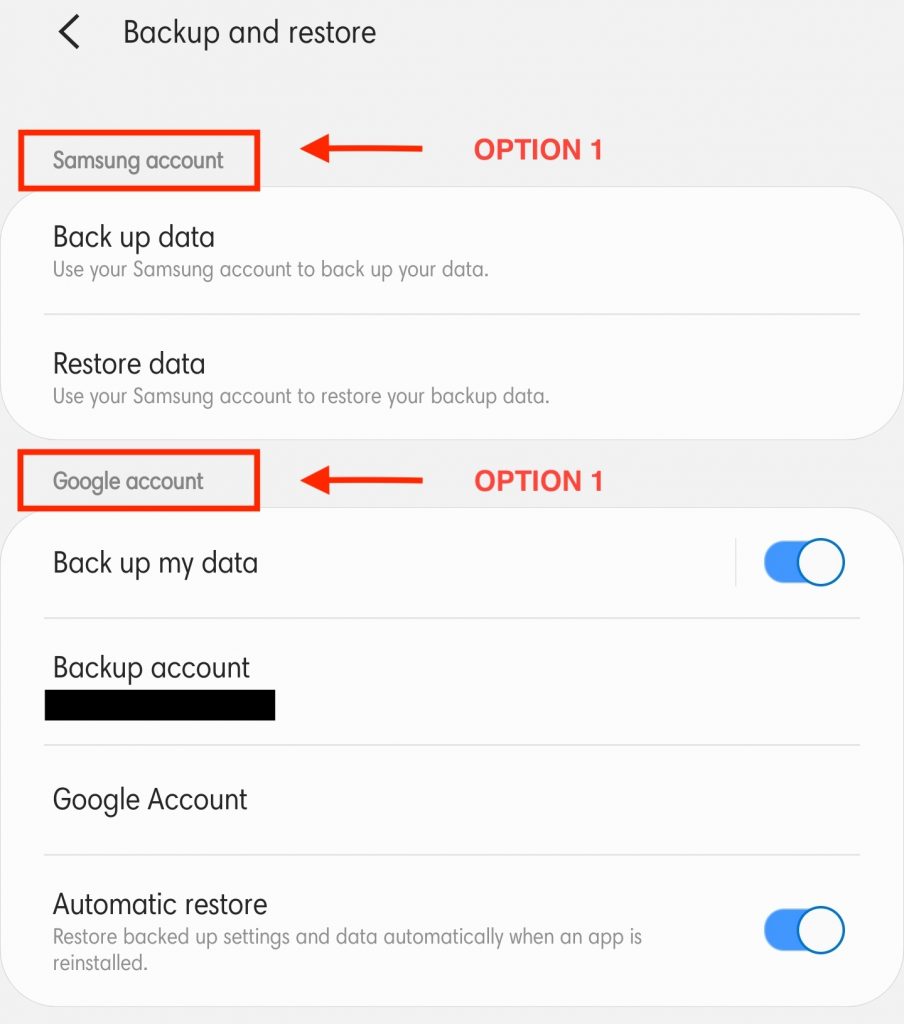
BACKING UP YOUR DATA TO SAMSUNG CLOUD
Step 1: Under the Samsung account sub-heading, select Backup data
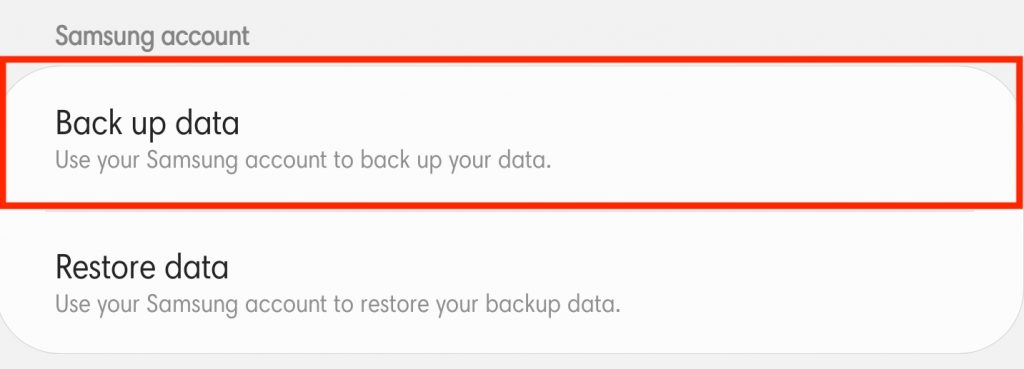
Step 2: At the top of the menu, your device will display your phone name and the date/time of your previous backup. Acknowledge your available cloud storage on your Samsung Cloud Account to ensure you will have enough space for your backup.
Step 3: Select any data you would like to back up to your Samsung Cloud (Messages, Applications, Documents, etc.).
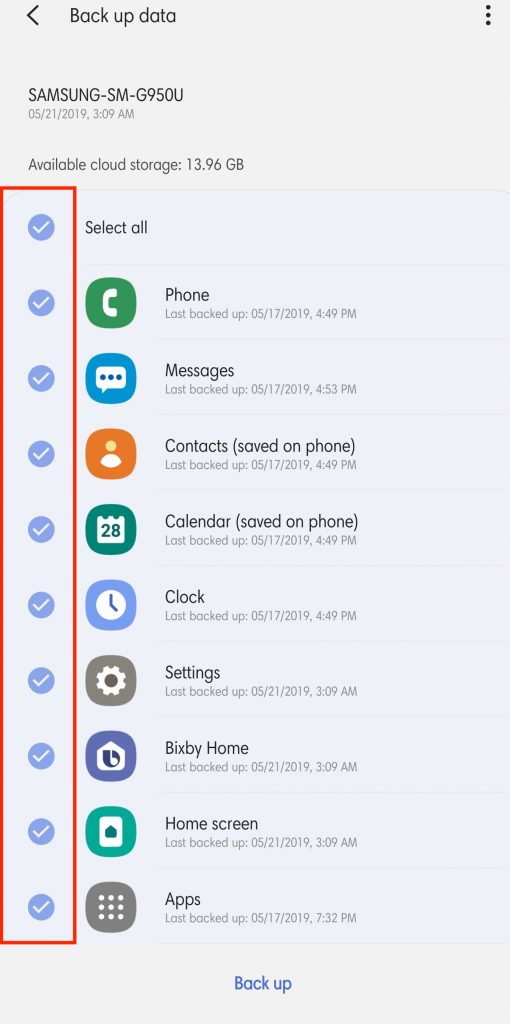
Step 4: Once you have selected the data you would like to backup, select the Back up button at the bottom of the screen.
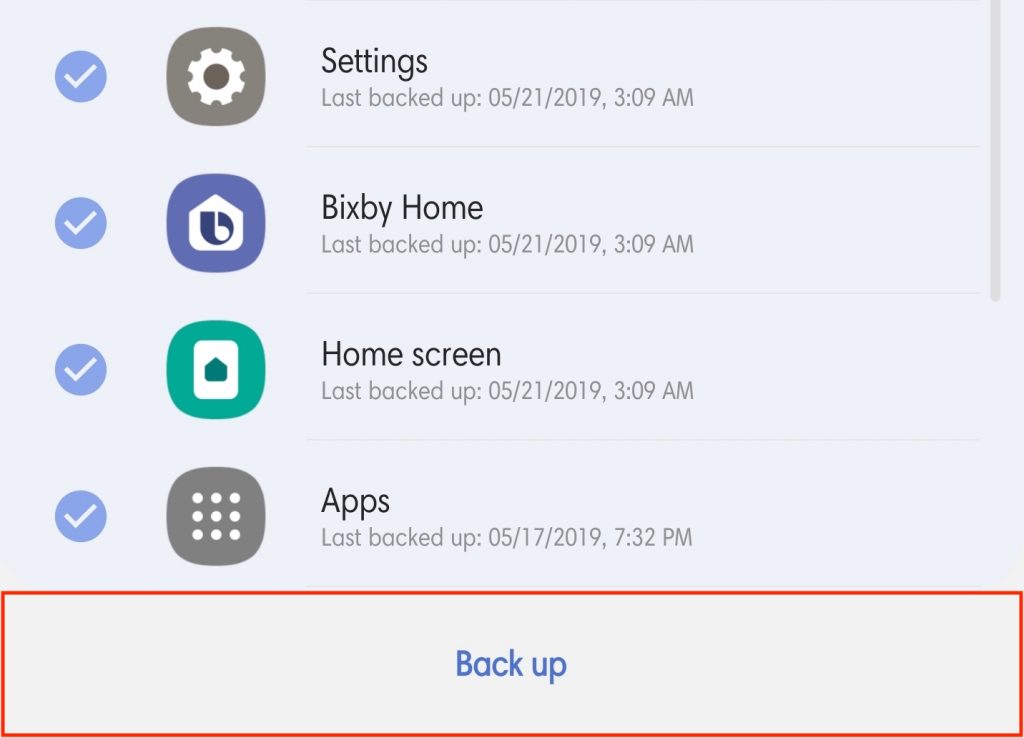
*If you are not connected to a Wi-Fi network, your mobile device will calculate and display the amount of data that you will be backing up, and ask if you would like to proceed with the backup on mobile data.
BACKING UP YOUR DATA TO GOOGLE DRIVE
Step 1: In the Accounts and backup tab, select Backup and restore.
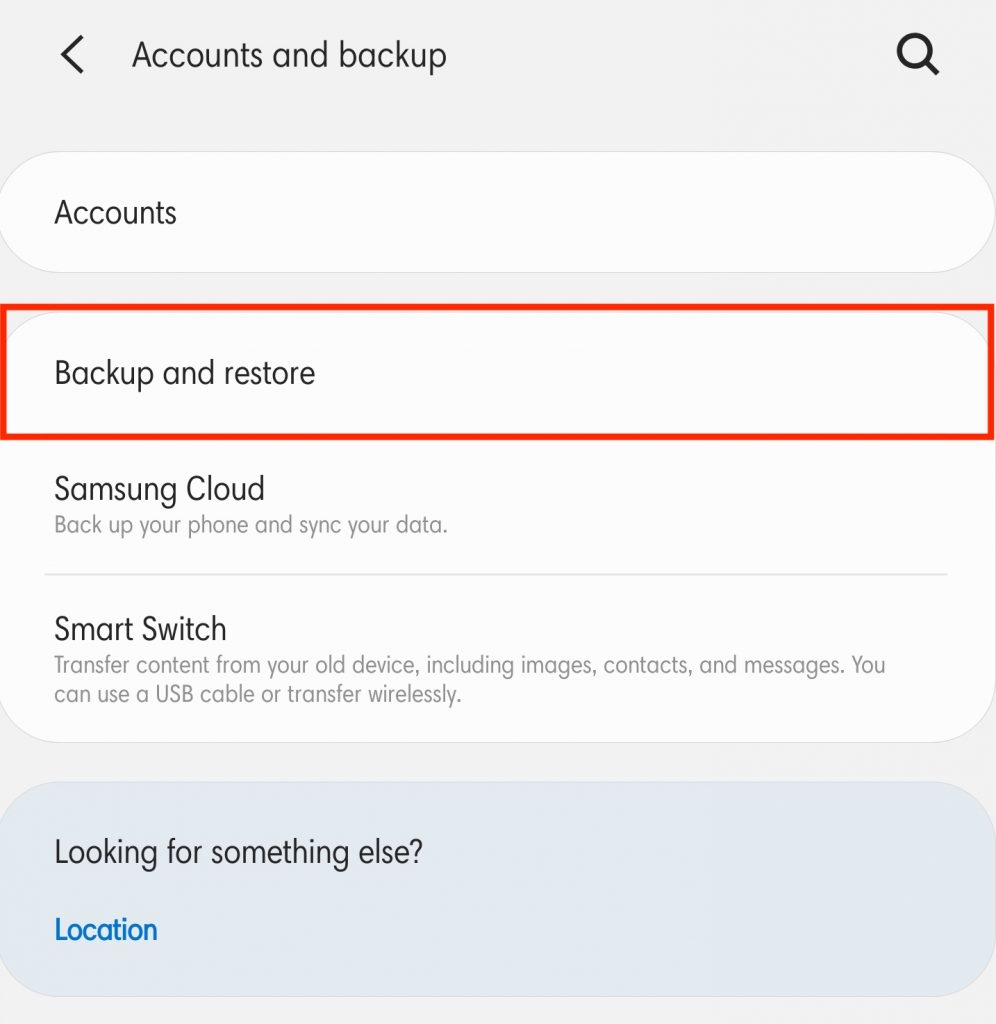
Step 2: Under the Google account section, select Google Account.
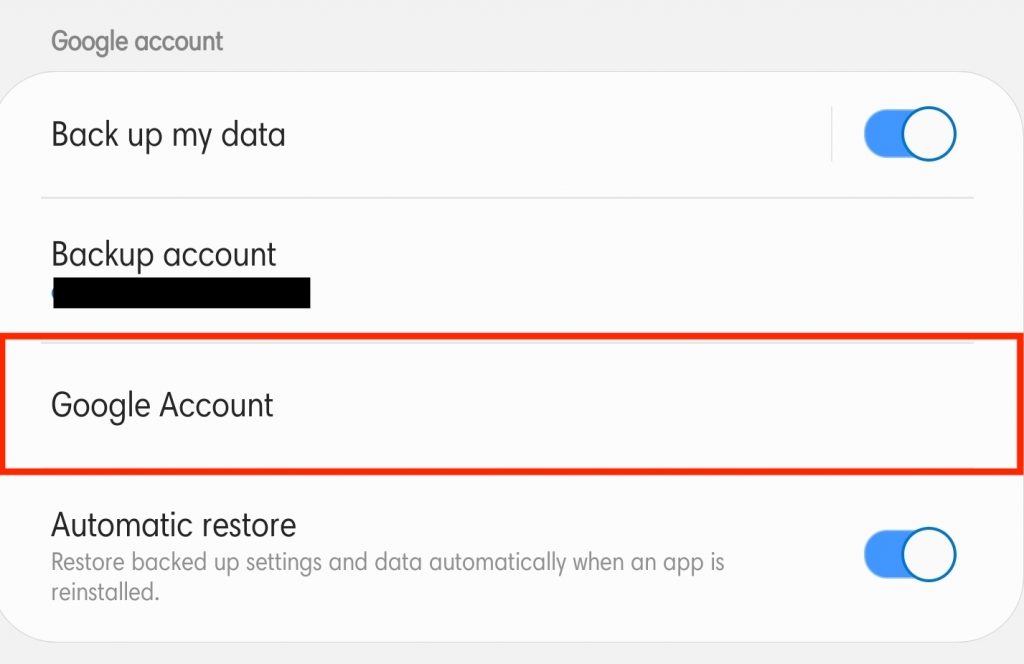
Step 3: Select Back up now